How to install and configure MongoDB in Windows
How to install and configure MongoDB in Windows
""MongoDB is an open-source document database that provides high performance, high availability, and automatic scaling. MongoDB obviates the need for an Object Relational Mapping (ORM) to facilitate development.""
-Go to the main folder (which contain "bin" folder)
-Create two folders
1.Data
2.Log
-Inside the Log folder create a log file(eg: mongolog.log)
-Now come back to the main folder and create a config file , say 'mongo.config'
-Now open the config file and enter details as below-
systemLog:

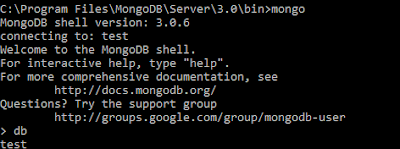
If you get test as result, then the mongodb is working.The 'test' is the default database .You can also try the below code for checking-
""MongoDB is an open-source document database that provides high performance, high availability, and automatic scaling. MongoDB obviates the need for an Object Relational Mapping (ORM) to facilitate development.""
-Download the .msi installer from the MongoDB site-Download MongoDB
-Create two folders
1.Data
2.Log
-Inside the Log folder create a log file(eg: mongolog.log)
-Now come back to the main folder and create a config file , say 'mongo.config'
-Now open the config file and enter details as below-
systemLog:
destination: file
path:
storage:
dbPath:
storage:
dbPath:
-Now open cmd and navigate to the mainfolder
->Then ' cd bin'
->mongod.exe --config="path of the config file"
Please refer the picture below-
Now Mongo server is up and running.To test it , open a new cmd and enter details as below-
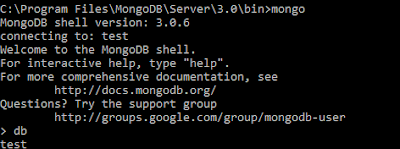
If you get test as result, then the mongodb is working.The 'test' is the default database .You can also try the below code for checking-



Comments
Post a Comment